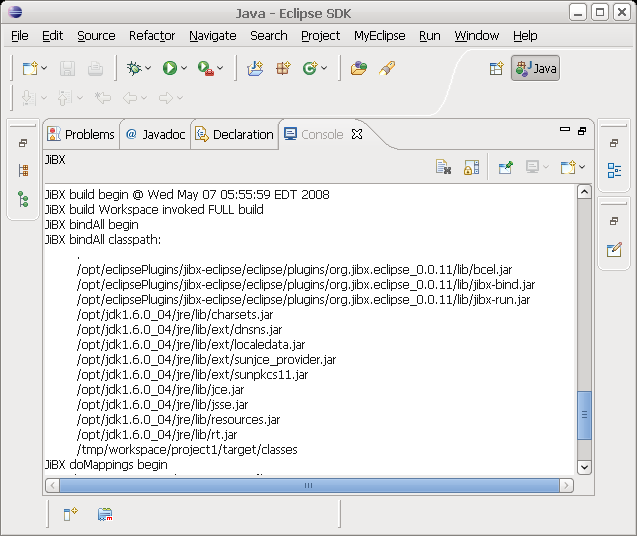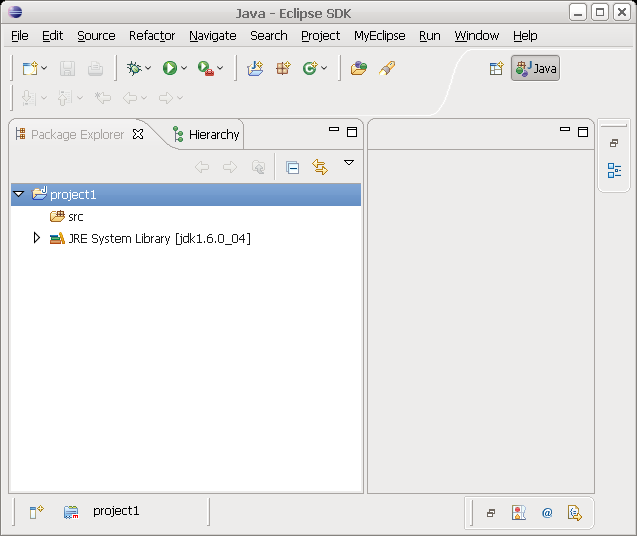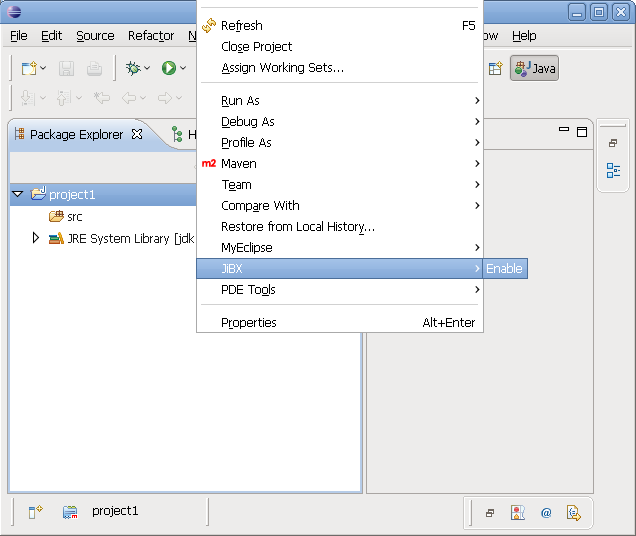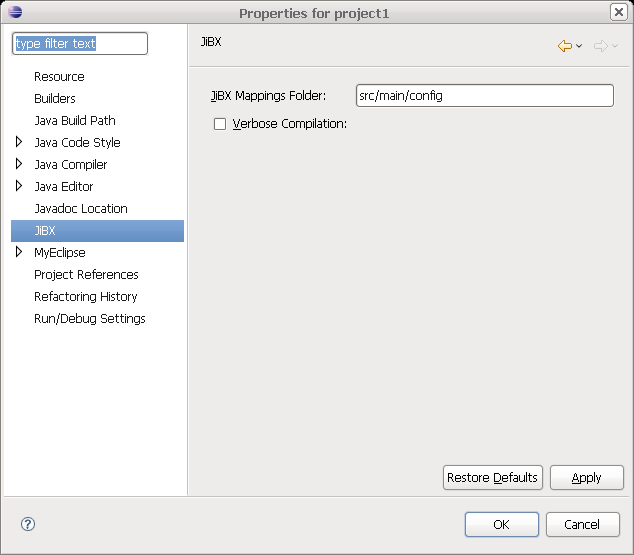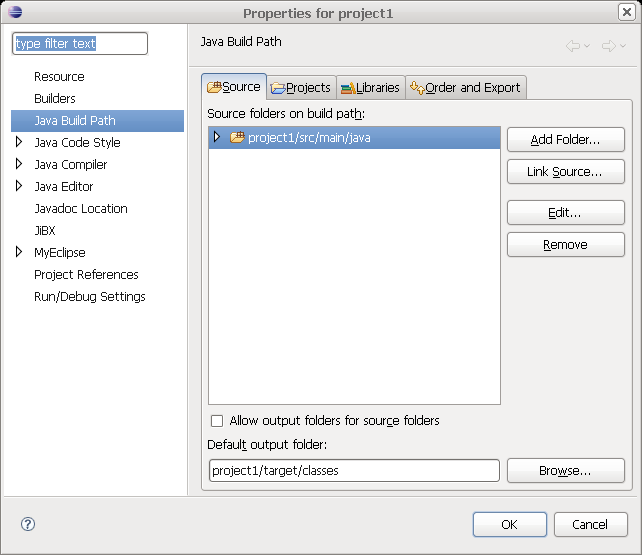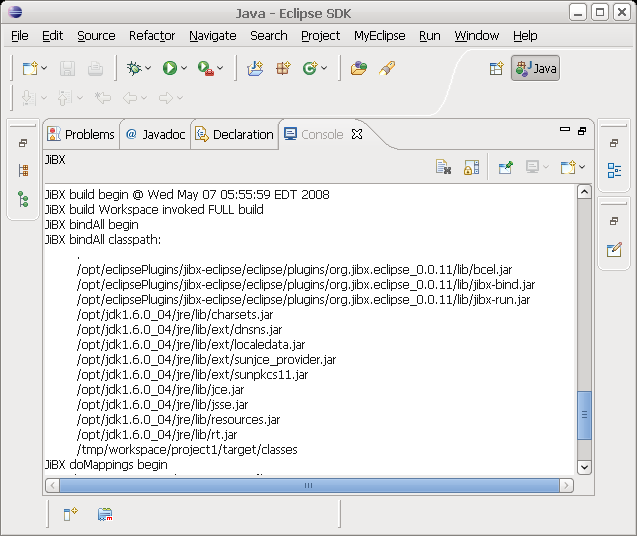Using the org.jibx.eclipse Plug-in
Create Java Project
Create a Java project project1 using the project wizard.
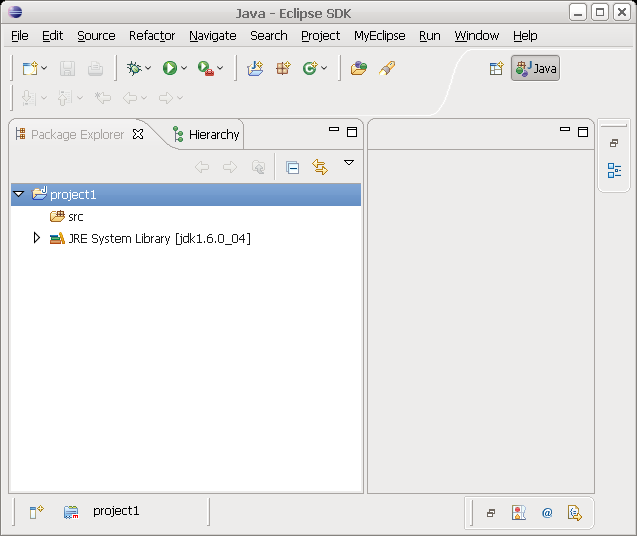
Enable JiBX
Enable the JiBX plugin for project1.
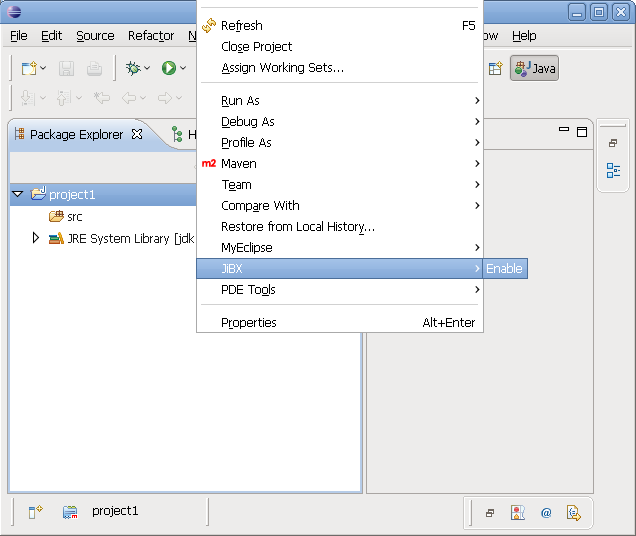
JiBX Properties
At the project level are the following JiBX properties:
- JiBX Mapping Folder: Location where mapping files are stored.
- Verbose compilation: Usefull for seeing what the binding compiler is up to
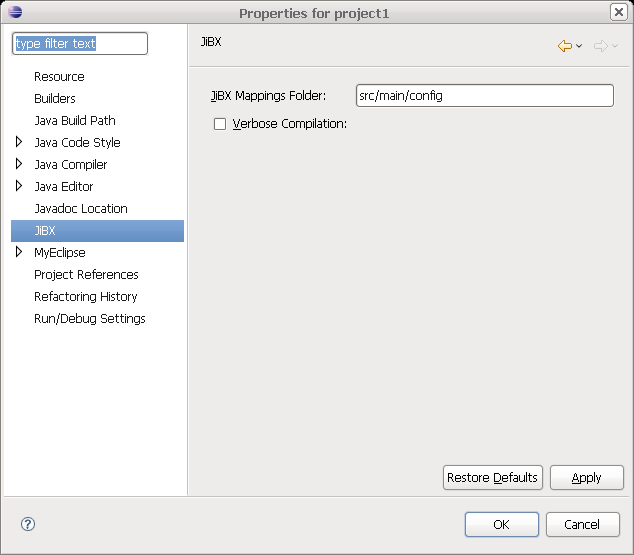
The location of src/main/config is chosen by default to match the (non-Eclipse based) Maven plugin maven-jibx-plugin, so you would
then want a Mavenish classpath like this:
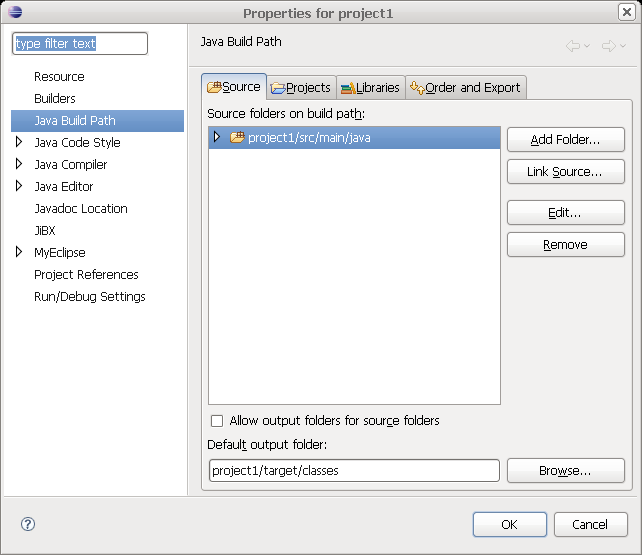
Done
- The plugin will parse all xml files contained in your mappings folder to identify which java classes require bindings.
- The JiBX binding process itself is a full binding of all bound classes every time(ie, there is no such thing as incremental JiBX binding).
- The plugin is invoked by Eclipse whenever
- A "full compilation" (Project->Clean) of the workspace is performed
- Any bound java file is modified/saved
- Any mapping file is modified/saved
- A new mapping file is added to the mapping folder
- Any one of the previous events cause the plugin to re-bind all classes in the project
- The plugin allocates a new Eclipse console that will display details of the plugin operation